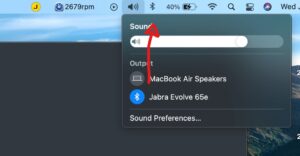How to take screenshots of your iPhone
I’d like to capture screenshots of my iPhone – is there a way to do this?
iTunes Privacy
Question: My wife doesn’t like my iTunes playlist and she is always complaining about the music I listen to. We share a computer. Is there any way I can hide my music list or restrict her from accessing it?
Answer: (this question is waiting for an answer. If you know the answer, please feel free to use the comment form below and be sure to leave your name and a link to your website, so I can give you credit for your answer)
My iPod has Stopped Working – How do I Reset It?
Question: My iPod has totally stopped working. It won’t charge when plugged into the computer and won’t turn on at all. What can I do?
Make Free Ringtones for your iPhone
With the iPhone’s built-in iPod music player, you’d think it would be easy to select a music file and set it as your default ringtone, or as a custom ringtone for one of your contacts. But as you’ve probably already discovered, it doesn’t work that way.
Review: iPhone Full Body Protection
One of the first things I did after purchasing my iPhone was to buy a screen protector. In fact, I had the sales tech install it for me in the Apple store to make sure there was no way a scratch could find it’s way anywhere near my new device.
iPhone Wins in the End over the Blackberry
Despite all the reasons I posted earlier for not buying an iPhone and keeping my Blackberry Curve, I ended up buying an iPhone and completely love it.
How to legally remove DRM-protection from iTunes music
Answer: I completely agree with you. If you paid for music, then you shouldn’t be limited to playing it in on just your one computer running iTunes (in my opinion anyway).
When you buy songs from the iTunes store, it downloads them to your computer in .m4a or .m4p format. You won’t be able to play those songs anywhere else because they have DRM protection built into the music files.
It turns out that there are two legal ways to remove DRM-protection from music purchased from iTunes, so you can play them on other music players like Windows Media Player, WinAMP, etc.
Let’s start with the hard-but-free way first, and then we’ll cover the easy-and-affordable way.
Approach 1: Make backup CDs using iTunes and then import the CDs back into iTunes.
With this approach, you’ll need a recordable CD or DVD for each album that you want to convert. Plug in the CD-R into your CD burner, select the album in iTunes, and choose the File — Library — Back up to Disc menu in iTunes 8 (used to be File — Backup to Disc in older versions, but now the menu is hidden under the Library menu in version 8 and greater).
Once the backup process has finished, then eject the CD-R, put it back into the CD burner, and then import the songs back into iTunes.
Be sure to configure iTunes to use MP3 encoding when importing songs, which will make sure that it imports them into mp3 format that will run on other music players.
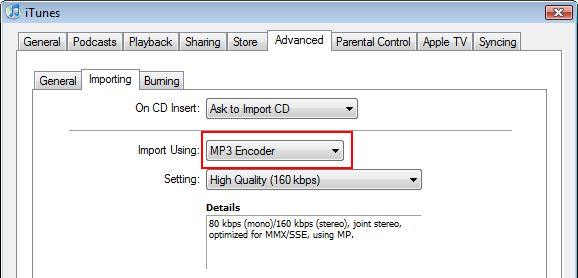
Approach 2 (recommended): Convert DRM-protected songs directly to mp3 format using Aimersoft.
How to Use a Plantronics Bluetooth Headset with Mac OS X
Connecting the Plantronics Voyager to my iPhone was a complete breeze, but getting it to work with my computer took a little persistence and eventually an operating system upgrade. Here are the steps to take.
How to Connect your iPad to a Wi-Fi Network
According to Apple only a “very small number of iPad users have experienced issues with Wi-Fi connectivity”, and that a patch is on the way, yet I see articles all over the web that indicate the problem is much wider spread.