For some reason the Snipping Tool in Windows Vista tends to frequently lock up, resulting in the familiar error message “The Snipping Tool is not working on your computer right now”. In fact, it just happened to me so I thought I’d jot down the steps I took to fix the problem.
Microsoft’s error messages are not always very helpful, and this is no exception. Restart your computer? Really?
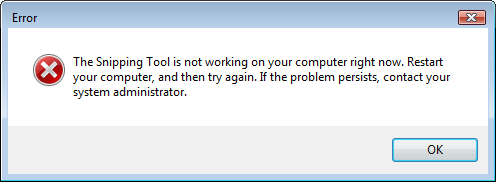
It turns out you can quickly reset this handy screen capture utility without restarting your computer, just by killing the SnippingTool.exe process in your control panel.
Don’t let that line of techno-speak scare you away either – it’s actually super easy if you follow the steps below:
1. Open your Task Manager by giving your computer the 3-fingered salute (press Ctrl+Alt+Del keys at the same time). Select “Start Task Manager” from the list of options that are displayed.
2. Click the “Processes” tab in the popup dialog, and click on the SnippingTool.exe process.
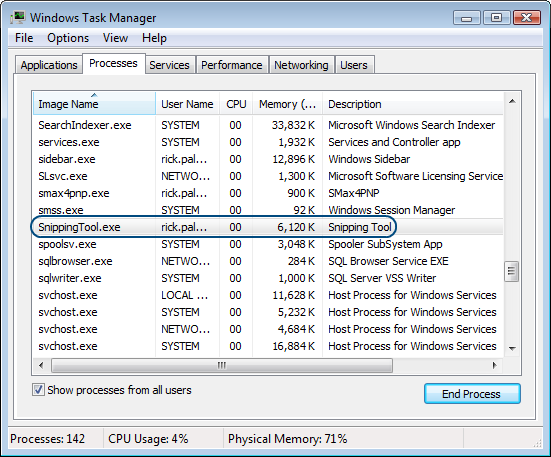
3. Click the “End Process” button and confirm that you want to kill this service.
4. Start up the Snipping Tool again, which you can find in your Start — All Programs — Accessories menu.
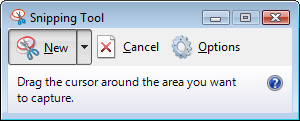
A few clicks is all it takes to restart the Snipping Tool and get back to taking screen shots in Windows Vista.
Snipping Tool “Fix”?
I killed the SnippingTool.exe process in the Task Manager, but when I relaunched the Snipping Tool I received the same “Snipping Tool is not working” message. There must be something more that needs to be “fixed”.
I get the same error message
I get the same error message but there is no process called SnippingTool.exe in the task manager. So yes, there is definetly something else you have to do as well.
I agree with both Mike and
I agree with both Mike and Sam, I’ve seen both of what they described and the problem still exists.