DVD movies can be converted to standard 3gp video format, which is the format used by video-enabled cell phones and other mobile devices.
Many cell phones even come with an SD memory card expansion slot that can take up to 1 GB of extra memory, allowing you to view full movies on your cell phone.
Most commercial DVD movies are encrypted and copy-protected though, making it difficult to convert to video format (also known as ripping) without special software.
Here’s how to convert DVD movies into several small 3gp video clips that can be uploaded to your cell phone using Bluetooth or a USB data cable connection.
1. Convert a DVD video to mobile phone format
First, download and install a DVD ripper/creator program like Wondershare DVD Creator, which will convert DVD movies into 3gp video format (along with a host of other formats like mp4 that will play on an iPhone).

Insert your DVD movie into the DVD player on your computer.
Select the 3gp Mobile Phone Video format in Wondershare, select the chapters you’d like to rip, and then press the Start button to begin converting.
Wondershare lets you convert each individual chapter to a file that’s about 2 – 3 MB in size, which will be plenty small to fit several of them on your cell phone at a time (all of them if your phone has an SD memory card slot).
It has a Trim feature that lets you chop video files into smaller clips, so you’re sure to get a file size that will fit on your phone.
You can also click the Snapshot button while viewing a converted movie clip, which will take a picture of the movie and save it into a folder on your computer. Then you can use this picture as a wallpaper image for your cell phone.
2. Upload the converted video to your cell phone
Using either Bluetooth or a USB data cable connection, upload the converted 3gp video files to your cell phone and place them in the appropriate folder on your phone.
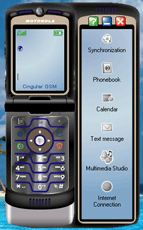 For a Motorola RAZR/KRAZR phone, that means copying it to the video folder using Motorola’s PhoneTools.
For a Motorola RAZR/KRAZR phone, that means copying it to the video folder using Motorola’s PhoneTools.
Don’t buy it directly from Motorola though, or you’ll end up spending about $40 or more. You can get the Motorola Phonetools program at Amazon for half that price, and they also have USB data cable transfer kits for every other type of phone.
PhoneTools will connect your cell phone with your computer using either a wireless Bluetooth connection, or with a USB data cable. The first time you use it, you’ll be prompted for a PIN to pair the phone with the computer. Enter any 4-digit number (I used 1-2-3-4), which is used to identify the two devices for future connections.
Once connected, click Multimedia Studio in the list of features next to the main phone screen (shown to the right):
Then select the File Transfer Studio to display folders on your phone and your computer. The left side of the screen shows your computer’s folders, and the right side shows the phone folders (audio, picture, and video).
Select the 3gp video files from your computer, and press the “Copy to Mobile Phone” button to transfer them to your cell phone.

Once the video files have been transferred to your phone, you can view them in your Multimedia menu options. On a Motorola RAZR phone, press Menu –> Multimedia –> Videos and scroll to the newly uploaded video file to play it.
Other helpful utilities
You can also use PhoneTools to transfer videos from your cell phone to your computer, enabling you to save backup copies of videos you take with your phone.
Here’s a helpful article that discusses ways to upload files to other kinds of cell phones: How to transfer photos, videos, and ring tones to your cell phone