Microsoft Outlook usually does a decent job of maintaining it’s email folders, but if your computer ever crashes or accidentally gets a power cord yanked out then there’s a chance these folders will get corrupted.
Outlook won’t be able to start back up until these errors are fixed, but fortunately there’s a scanpst.exe tool that’s included with Outlook that can often resolve the problem in a few seconds.

The Outlook scan repair tool is included with your Outlook installation in the C:\Program Files\Microsoft Office\Office12 folder (for Office 2007). Find scanpst.exe in that folder and double-click it to start the Outlook Inbox Repair program.
Outlook saves it’s email folders in a file with a .ost extension if you’re using a Microsoft Exchange email account, or with a .pst extension if you’re using a standard POP3 email account. This file is located in your user directory along with any archives you’ve saved. On my Windows XP system, this folder can be found here (simply replace rick.palmer with your own account name to find it on your system):
C:\Documents and Settings\rick.palmer\Local Settings\Application Data\Microsoft\Outlook
In the Outlook Inbox Repair utility, click “Browse” to find the location of your damaged Outlook file. You can also enter the path shown on the initial error message shown at the top of this article.
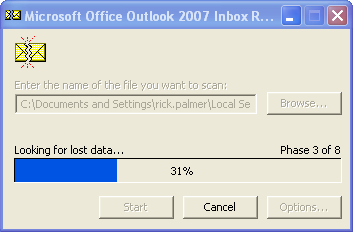
Click “Start” on the Inbox Repair utility and it will begin processing your Outlook file. On my system it only took a few seconds and was able to repair the Outlook file, putting me back in business with email.
Windows 7 Ultimate Login Problem
Windows 7 Ultimate won’t book for one of three users. I just get a black screen. What can I copy from one of the users to the user that doesn’t work??