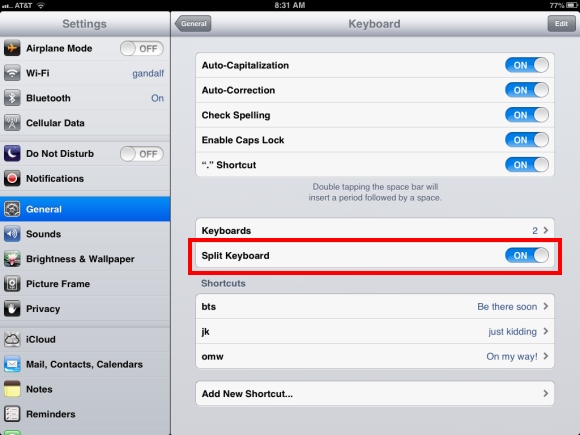The iPad’s built-in keyboard automatically switches from large keys when you’re holding it the wide way (landscape) and small keys when you’re holding it vertically, but did you know there’s a third keyboard option that’s even better?
It’s called Split Keyboard, and it literally splits your iPad keyboard into two separate keyboards. One located on the bottom left of the screen, and the other on the bottom right of the screen – right where your thumbs are when you’re holding your iPad.
Once Split Keyboard has been turned on, you can split your iPad keyboard just by tapping with two fingers in the middle of the keyboard area, and spreading it apart. It’s the same movement you’d make to zoom in to view a close-up of a web page. You can use this trick anywhere you’d normally see your iPad keyboard, such as composing email or posting on your Facebook wall.
Here’s a screenshot of split keyboard mode in Facebook, while holding my iPad horizaontally:
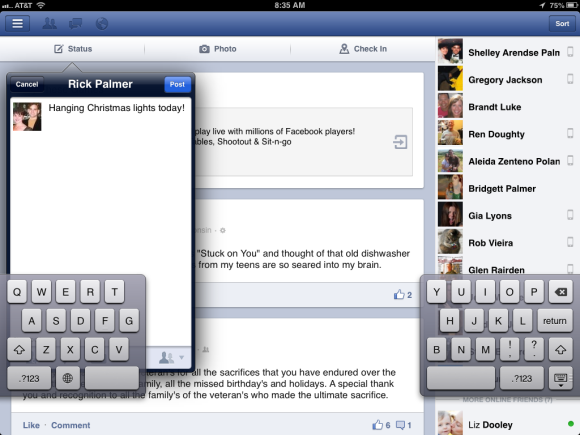
It takes a little getting used to, but I find I move my thumbs much less with split keyboard, because the keys are closer to where my thumb naturally rests on the screen. That means you’ll be able to type (or rather “tap”) more without wearing out your thumbs!
To take advantage of this feature, make sure you download the latest version of iOS on your iPad. Then enable split keyboard mode by tapping Settings — General — Keyboard and turning on Split Keyboard.