Videos are one of the most powerful ways to communicate with viewers, and many times the best way to explain something on your computer is to show it in action.
You can make your videos incredibly effective by adding zoom, pan, and tilt features that focus viewer’s attention to specific parts of the video. I’ve even taken a single powerpoint slide covering the technical architecture of a complex software application, and used zoom and tilt techniques to keep viewers engaged and attentive for the duration of a 5 minute video of that single slide.
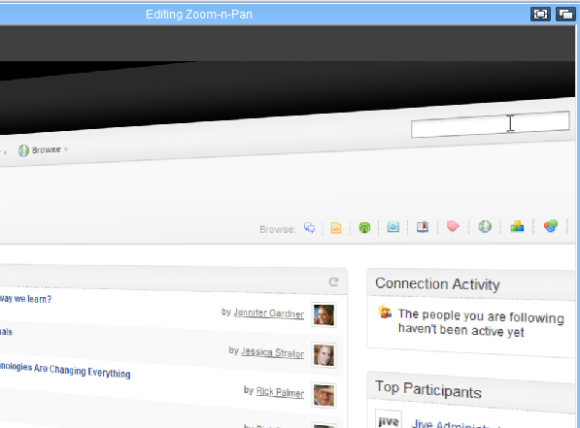
Here’s how you can add zoom, pan, and tilt to your videos: You’ll need a copy of Camtasia
Open Camtasia and click the option to Record the Screen in the Welcome screen. Then open your favorite software program and walk through a feature you’d like to demonstrate.
Save the video and then advance to the section in the video where you’d like to add a zoom or tilt effect. I find that any section that I’m verbally describing for more than 5 to 10 seconds makes a good candidate for a zoom and tilt effect.
Click “Zoom-n-Pan” from the Edit menu and shrink the green viewing rectangle to a smaller area of the preview screen. This will create a zoom and pan effect and you can preview it before saving your changes.
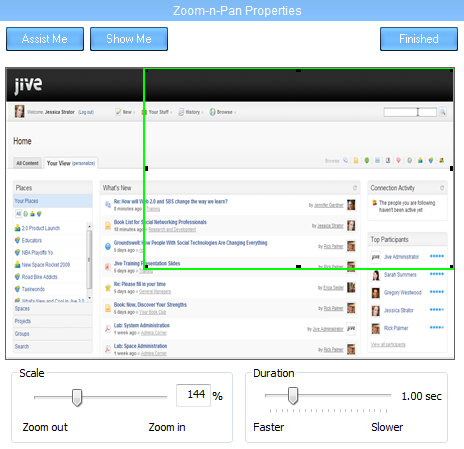
Zooming in on an area of your video focuses attention on that area and keeps your viewers engaged, but you can grab even more attention by adding a slight tilt effect that tilts the viewing window to the left or the right. Click “Advanced” under the zoom settings, and down at the bottom of the screen you’ll see a slider control labeled “Tilt”.
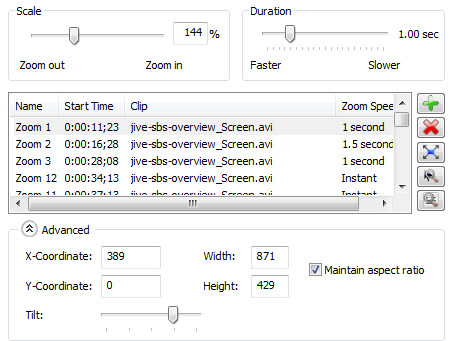
If your viewing area is on the left of the screen, then drag the Tilt slider to the left. This will tilt the screen to the right and focuses attention to the area of the left. It might sound a little counter-intuitive, but you’ll see what I mean when you try it out.
Best Practices for Adding Zoom and Tilt Effects to Your Videos:
The trick with adding zoom and tilt is the same as with any media or design work – less is best. We’re not trying to make viewers dizzy, and too many zooms and tilts will be distracting and annoying.
Also, if you can time your zoom effects with mouse or menu clicks on the screen (zooming in to describe the menu, and then zooming out right when the menu is clicked), then it gives your video a very professional finish.
You can expect to spend about $199 for Camtasia, but it’s well worth the money to get professional effects like zoom and tilt. And of course you can download the 30-day evaluation version to try out the features yourself before making the investment.
With Camtasia, you’ll be able to create professional looking videos in minutes.