Chaloo
Answer: The Sanyo M1 is a great phone, and you can transfer videos to your PC by using a USB Data Cable that provides a link between your phone and PC, or with Bluetooth that gives you a wireless connection.

USB Data Cable
You can transfer as many videos, photos or ring tones as you like to your cell phone for free using a USB Data Cable that connects your computer to your cell phone.
Windows XP or Windows Vista don’t come with software to recognize your phone and handle the file transfer, so you’ll need a copy of DataPilot, which works with all major phone types.
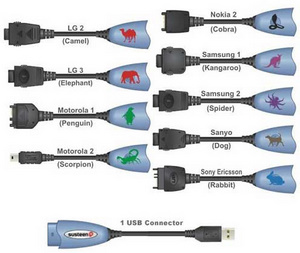
Fire up DataPilot, and plug one end of the usb data cable into your phone and the other end into the usb port on your computer. DataPilot will display a list of the existing photos, ring tones, and videos on your cell phone.
Choose the folder on your PC that contains the files you want to move, select the files (or folders) and click the transfer button to copy them over to your cell phone. You can also copy the other way, and use DataPilot to transfer photos or ring tones from your cell phone to your computer.
You can buy a usb data cable on the DataPilot website if you don’t have one already, and their software works with all major phone types.
Question: How can i transfer my Videos taken/captured on my Cell Phone Sanyo M1 and transfer them to my PC? Your input will be greatly appreciated.
Chaloo
Answer: The Sanyo M1 is a great phone, and you can transfer videos to your PC by using a USB Data Cable that provides a link between your phone and PC, or with Bluetooth that gives you a wireless connection.

USB Data Cable
You can transfer as many videos, photos or ring tones as you like to your cell phone for free using a USB Data Cable that connects your computer to your cell phone.
Windows XP or Windows Vista don’t come with software to recognize your phone and handle the file transfer, so you’ll need a copy of DataPilot, which works with all major phone types.
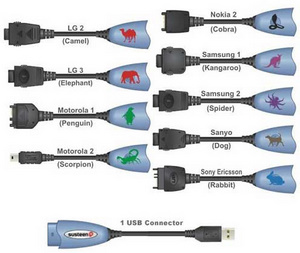
Fire up DataPilot, and plug one end of the usb data cable into your phone and the other end into the usb port on your computer. DataPilot will display a list of the existing photos, ring tones, and videos on your cell phone.
Choose the folder on your PC that contains the files you want to move, select the files (or folders) and click the transfer button to copy them over to your cell phone. You can also copy the other way, and use DataPilot to transfer photos or ring tones from your cell phone to your computer.
The Cell Phone Shop also has an affordable data cable plus driver kit that lets your computer recognize your Sanyo phone. The USB cable supports data transfer including ringtones and datebook sync, and the software it comes with lets you use your cell phone as a wireless modem and connect to the Internet on your laptop for email and fax transmissions.
Bluetooth
You can also transfer videos and photos from your Sanyo M1 to your PC using a USB Bluetooth Adapter.

The Bluetooth adapter supports file and data transferring, wireless LAN access, internet dial-up connection and data synchronization between your PC computer/laptop and your bluetooth enabled phone/PDA. It also supports Bluetooth connection between your system and any Bluetooth-enabled printers or wireless access points.
That gives you a couple options for transferring videos from your Sanyo M1 phone to your PC (or from any phone for that matter). I hope that one of them will meet your needs.
superbluetooth
hay how can i get superbluetooth 4 my phone
How do I get all the pictures
How do I get all the pictures and stuff off my old sanyo 8100 and onto a flash drive or my computer?