Samsung Galaxy mobile phones let you easily upgrade memory capacity by adding a microSD card, but running apps on the SD card has not been possible up through the S3.
The new S4 now lets you move installed apps to the SD card, and provides an easy configuration screen to make it happen.
To move installed apps to a microSD card on a Samsung Galaxy S4, press the Settings menu and then tap the “More” tab.
There you’ll find the Application Manager, which shows you a list of all the apps installed on your phone. It’ll also show you the amount of available device memory on the bottom of the screen.
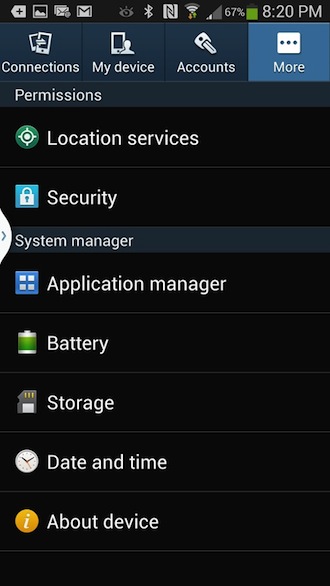
If you swipe to the left, you’ll see the “ON SD CARD” list with checkboxes next to each app. Tap an app and you’ll see a “Move to SD card” button.
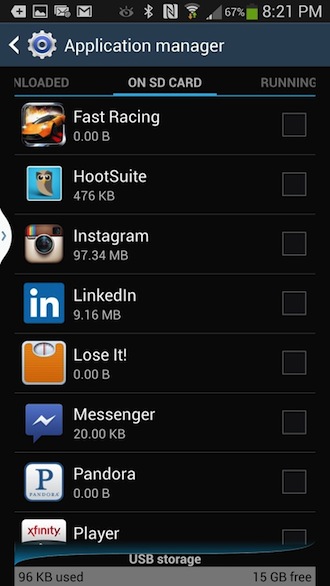
Tap the “Move to SD card” button to move an installed app over to your microSD card, and that’s all there is to it.
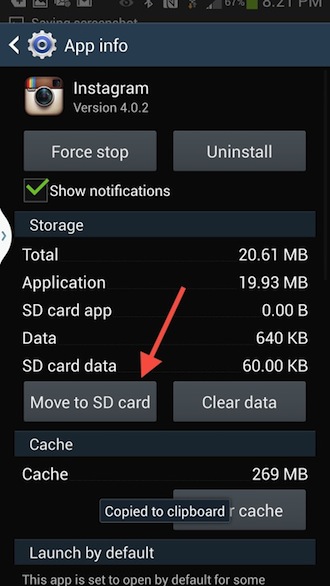
You’ll see this option whether you have a memory card installed or not, but of course you won’t be able to move over apps without one. Installing a microSD card is easy, and they are very inexpensive. Here’s a page that will show you how to install it.