It’s easy to create ringtones for free with iTunes using the steps outlined below, and then you can upload them to your cell phone with a USB data cable or a Bluetooth connection.
It’s easy to create ringtones for free with iTunes using the steps outlined below, and then you can upload them to your cell phone with a USB data cable or a Bluetooth connection. These instructions are for iTunes version 10.2.1 which you can download for free from http://www.apple.com/itunes. With iTunes installed and your music either imported from a CD or downloaded from the iTunes store, here are the steps to create a free ring tone:
1. Configure the iTunes mp3 convertor
Open iTunes and click the Preferences menu (Tools — Preferences on Windows). Click Import Settings.
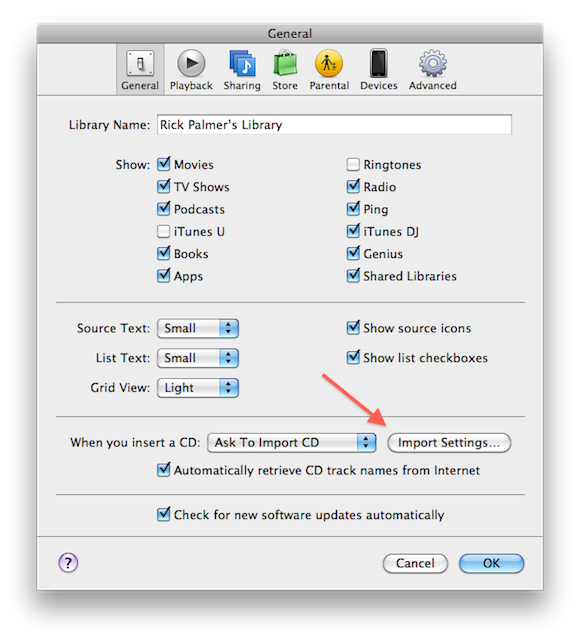
Change the Import Using option to MP3 Encoder.
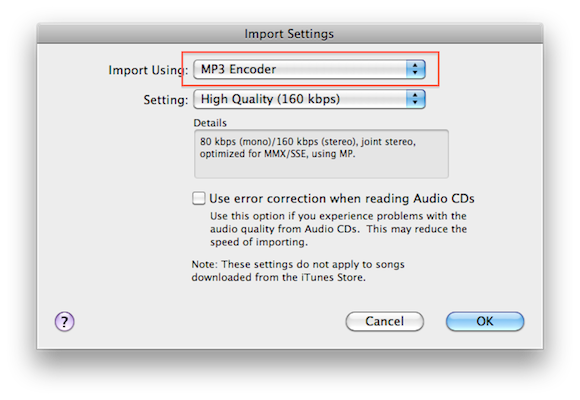
Click OK to save your changes, and OK one more time to exit the Settings screen.
2. Make an MP3 version of your song
Right-click on the song in iTunes and select Create MP3 Version from the pop-up menu.
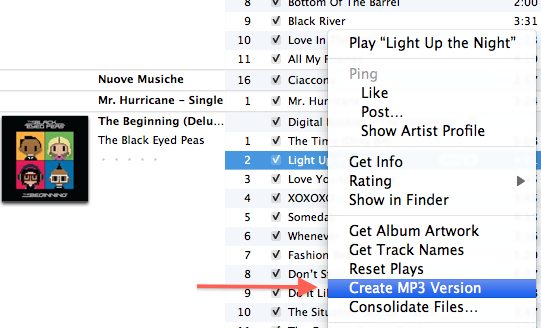
This will create a copy of the song and save it in MP3 format. NOTE: Do not select “Create Ringtone”, as this option will charge your account, and also only works with songs you have purchased through the iTunes store.
3. Change the song length to 30 seconds
You should now see a second copy of the song. Right-click on the second copy (the new one) and click Get Info from the popup menu. Click the Options tab and set the Stop Time to 0:30 for 30 seconds.
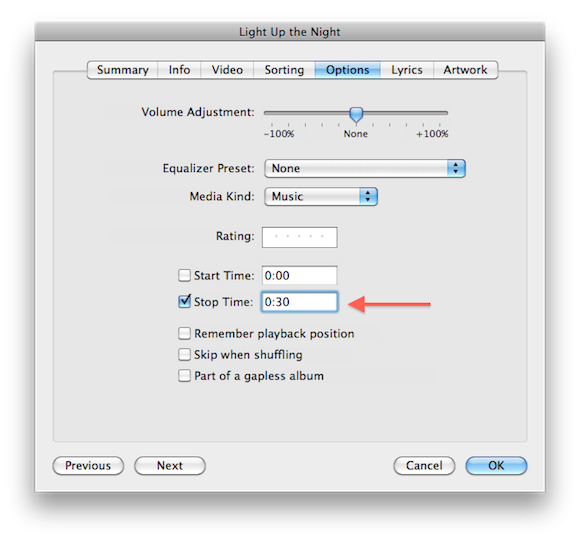
Upload the ringtone to your phone using a usb data cable or Bluetooth
Your new ringtone will be located in your iTunes music folder, and you can right-click the song in iTunes and select Show in Finder to take you directly to the file itself. On my system it’s located at /Users/rick.palmer/Music/iTunes/iTunes Media/Music/The Black Eyed Peas/The Beginning (Deluxe Version)/02 Light Up the Night.mp3. Upload it to your phone and set it as your ringtone, and you’re good to go!