How to Add Zoom, Pan,and Tilt to your Videos
How to make your videos incredibly effective by adding zoom, pan, and tilt features that focus viewer’s attention and just plain look awesome.
Answers and advice from a geek who knows stuff
How to make your videos incredibly effective by adding zoom, pan, and tilt features that focus viewer’s attention and just plain look awesome.
Blackberry curves let you play mp3 music just like an iPod, and you can transfer songs and videos from iTunes to your Blackberry using an SD Micro memory card and a USB card reader.
I have a confession to make: I’ve never been very good at backing up my important system files (or any files in fact). I was one of those guys who literally never backed up their hard drives in over 10 years, until…
Question: My phone’s a NON-smart LG from AT&T, and I didn’t know it needed a memory card before I took a bunch of photos, so I’m forced to e-mail them to myself one at a time. Most of them go ok, but for some I get an “unable to send” message. If I wait until I’m sending the next batch, the problem ones seem to go through. Any idea why?
“Twitter is a service for friends, family, and co–workers to communicate and stay connected through the exchange of quick, frequent answers to one simple question: What are you doing?”
Twitter has evolved into a place where people post (aka. “tweet”) not only what they’re doing, but what they think about any topic under the sun, resources they’ve found interesting, photos they’ve snapped from their mobile device, and even a marketplace where business connections are planted, cultivated, and harvested on a minute-by-minute basis.
With all those tweets floating around the Twitterverse, there’s bound to be one you’d like to link directly to. Maybe you want to send it to a friend or coworker, or bookmark it for future reference.
You can link to any tweet on http://www.twitter.com just by clicking the date-time below each tweet (go ahead and click the image below to try it).

That’ll take you to a page showing just that tweet, which you can bookmark in your browser or share with your favorite online community.
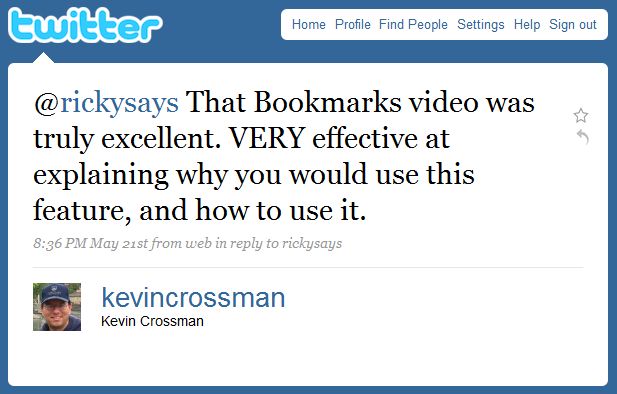
If the tweet is a reply to another tweet, you can also view the original tweet (which sometimes is necessary to figure out the context behind what might otherwise seem like an odd comment).

You can still transfer pictures from your cell phone to your computer if the screen is broken, with a USB data cable and driver software to handle the transfer.
So you’re a proud owner of a new iPhone, but you have a considerable investment in apps and music sitting on your old iPhone, and don’t know how to transfer them over to your new iPhone.
How to transfer pictures from a Samsung digital camera to your computer.
Here’s how to send photos and videos to another iPhone – even when there’s no cell phone coverage or wifi – using AirDrop.